Check our latest post!
Posted on 4/7/2023
Mastering WhatsApp Business Web A Comprehensive Guide for Business Owners
Unlock the full potential of WhatsApp Business Web with our comprehensive guide for business owners. Learn how to effectively manage your business communications, engage with customers, and boost productivity. Discover the best practices, tips, and tricks to maximize your success with WhatsApp Business Web. Start leveraging this powerful platform to enhance customer relationships and drive business growth today.
By Manohar • 4/7/2023 • 9 min read
Mastering WhatsApp Business Web: A Comprehensive Guide for Business Owners
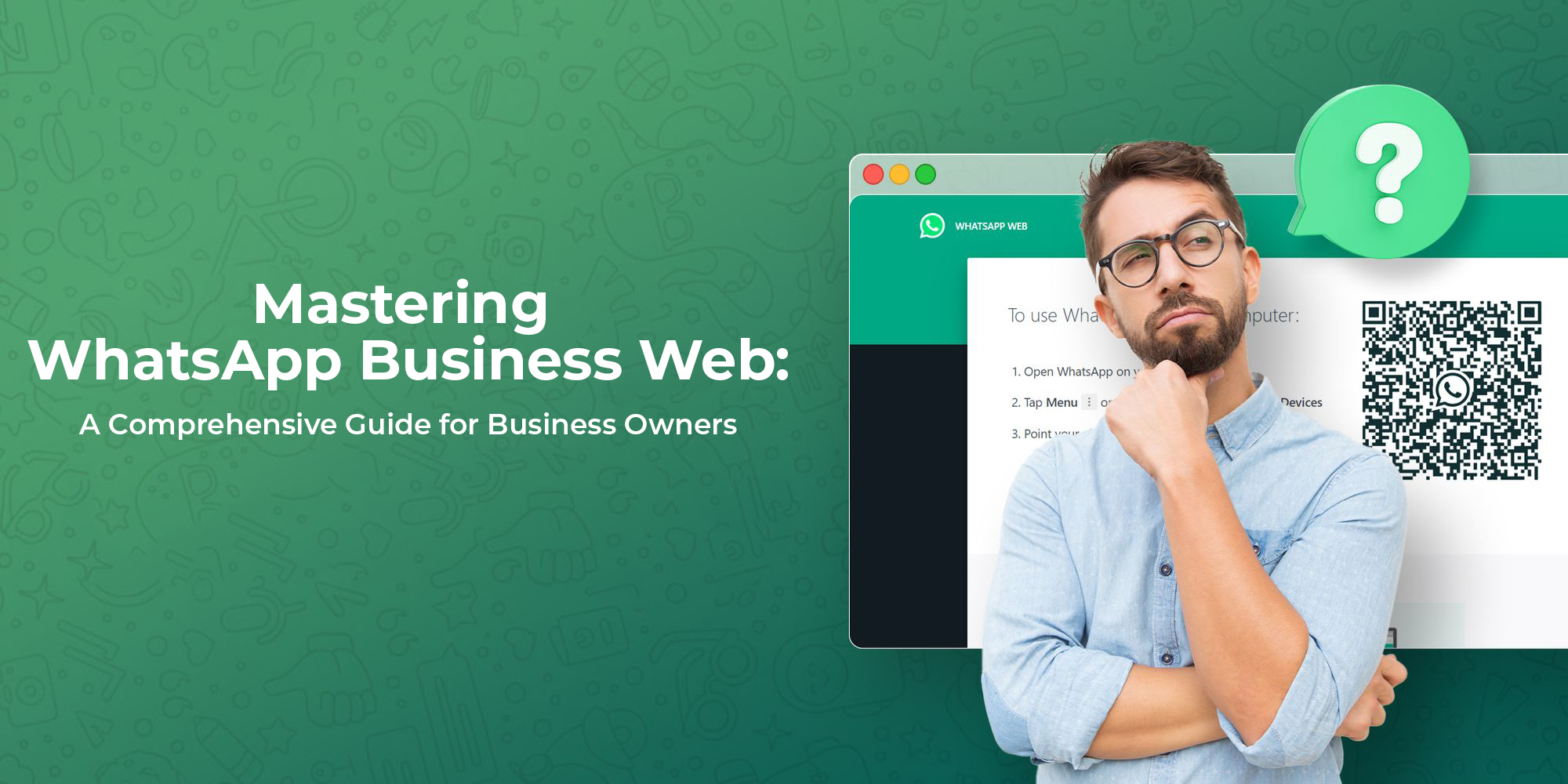
Welcome to the world of WhatsApp Business Web, a powerful tool that can revolutionize the way you interact with your customers and manage your business communications. In this digital age, where instant and efficient communication is vital, WhatsApp Business Web provides a seamless solution for businesses of all sizes. With WhatsApp Business Web, you can now take charge of your conversations right from the comfort of your desktop or laptop. No longer restricted to relying solely on the WhatsApp Business Mobile app, you can stay connected and engaged with your clientele effortlessly.
In this guide, we will walk you through the ins and outs of using WhatsApp Business Web for your business. From setting up your account to utilizing its full range of features, we'll explore how to leverage this platform to enhance customer engagement, boost productivity, and ultimately grow your business.
Whether you're a small startup or an established enterprise, harnessing the potential of WhatsApp Business Web can open up new avenues for success. So, let's dive in and discover the endless possibilities that await your business with WhatsApp Business Web!
How to use WhatsApp Web?
Using WhatsApp Web is a convenient way to access and use your WhatsApp account on a desktop or laptop. To get started with WhatsApp Web, follow these simple steps:
- Open a web browser: Launch your preferred web browser (such as Google Chrome, Firefox, Safari, or Microsoft Edge) on your computer.
- Visit the WhatsApp Web URL: Go to the WhatsApp Web URL by typing "web.whatsapp.com" in the address bar of your web browser. Press Enter to load the page.
- Scan the QR code: On the WhatsApp Web page, you will see a QR code displayed. To connect your WhatsApp account to WhatsApp Web, open WhatsApp on your mobile device.
- Access WhatsApp settings: In the WhatsApp mobile app, tap the three-dot menu icon (Android) or settings icon (iPhone) located at the top right corner of the screen.
- Select WhatsApp Web/Desktop: From the menu, choose the "WhatsApp Web/Desktop" option. This will open the QR code scanner within the app.
- Scan the QR code: Point your phone's camera toward the QR code displayed on the web browser. Ensure that the QR code fits within the scanning frame. Once scanned, your WhatsApp account will be linked to WhatsApp Web.
- Start using WhatsApp on your computer: After successful scanning, the WhatsApp Web interface will load on your computer screen. You will be able to view your chats, send and receive messages, access media, and utilize most of the features available on the mobile app.
Remember that your phone needs to stay connected to the internet and have a stable connection throughout your WhatsApp Web session. Using WhatsApp Web allows you to conveniently type on a physical keyboard, view messages on a larger screen, and seamlessly switch between your mobile device and computer. It's an efficient way to stay connected and manage your WhatsApp conversations while working on your desktop or laptop.
Is there a WhatsApp Business app for desktops?
While Meta, the parent company of WhatsApp, has not yet released a dedicated WhatsApp Business app specifically for desktops or PCs, you can still leverage the functionality of the WhatsApp web client to elevate your enterprise communications. By utilizing WhatsApp Business on your web browser, you can enrich customer interactions and efficiently manage connections with a wider audience. The setup process for the web version is just as simple as it is for the regular WhatsApp app, as explained in our previous informative guide. Embrace this opportunity to optimize your business communications and enhance productivity in your operations.
What are the features of the WhatsApp Business web app?
The WhatsApp Business web app offers a range of features to help businesses effectively manage their communications and engage with customers. Here are some key features of the WhatsApp Business web app:
- Messaging: You can send and receive messages directly from your computer, allowing for faster and more convenient communication with customers. This includes individual and group chats.
- Media Sharing: The web app enables you to share various types of media, such as photos, videos, and documents, with your customers. This feature facilitates seamless file sharing and enhances visual communication.
- Quick Replies: You can save and create predefined responses to frequently asked questions or common inquiries. Quick replies help save time and provide consistent and prompt customer service.
- Labels and Filters: The web app allows you to categorize and label your chats to organize and prioritize conversations. You can create custom labels and apply filters to manage and track different types of interactions.
- Statistics and Insights: Gain valuable insights into your business's messaging performance through the web app. You can access statistics such as the number of messages sent, delivered, and read, giving you a better understanding of your customer engagement.
- Business Profile: Customize and display important business information in your profile, including your business name, description, address, website, and contact details. This feature allows customers to find relevant information about your business easily.
- Automation and Chatbots: While not directly available within the web app, you can integrate third-party chatbot platforms or automation tools to streamline customer interactions and provide automated responses.
It's important to note that some features may require the use of the WhatsApp Business mobile app in conjunction with the web app to access and utilize all functionalities.
How To Download WhatsApp Business Web?
To use WhatsApp Business on the web, you don't need to download a separate application. Instead, you can access it through your web browser. Follow these steps to get started with WhatsApp Business Web:
- Open your web browser: Launch your preferred web browser on your computer. WhatsApp Business Web is compatible with popular browsers like Google Chrome, Mozilla Firefox, Microsoft Edge, Safari, and others.
- Visit the WhatsApp Business Web URL: In the address bar of your web browser, type "web.whatsapp.com" and press Enter. This will take you to the official WhatsApp Business Web page.
- Open WhatsApp Business on your mobile device: Take your mobile phone and open the WhatsApp Business app. Make sure you have the latest version of WhatsApp Business installed on your device.
- Access the WhatsApp Web option: In the WhatsApp Business app, tap the menu button (three-dot icon on Android, or settings icon on iPhone) located in the top right corner of the screen. From the menu, select the "WhatsApp Web/Desktop" option.
- Scan the QR code: Tap on the "WhatsApp Web/Desktop" option, and your phone's camera will activate to scan the QR code displayed on the WhatsApp Business Web page on your computer screen. Align the QR code within the scanning frame, and once scanned, your WhatsApp Business account will be linked to WhatsApp Business Web.
- Start using WhatsApp Business Web: After scanning the QR code, the WhatsApp Business Web interface will load on your computer, and you can begin using WhatsApp Business on your web browser. You'll be able to send and receive messages, access media, manage settings, and more.
Remember that your mobile device needs to stay connected to the internet and have a stable connection throughout your WhatsApp Business Web session. By following these steps, you can easily access and use WhatsApp Business Web without the need to download any additional software or application.
How to use WhatsApp Business Web on a Windows PC?
If you're running your business on a Windows device, get ready to embark on an exciting journey with the WhatsApp desktop app!
- Set a course for the Microsoft Store and search for the prized gem called 'WhatsApp Desktop'.
- Hoist the 'Get' flag to initiate the download and installation of the app, embracing the spirit of a true digital pioneer.
- Unveil the newly acquired WhatsApp application on your PC and revel in its splendid glory.
- Armed with your trusted phone, launch WhatsApp and use it to scan the QR code displayed on your desktop screen, forging a vital connection between your devices.
In conclusion, WhatsApp Business Web offers businesses a powerful and convenient platform for managing their communications and engaging with customers. Throughout this guide, we have explored the steps to utilize WhatsApp Business Web effectively for your business. By embracing WhatsApp Business Web, you can streamline your customer interactions, enhance communication efficiency, and improve overall productivity. The ability to access WhatsApp Business on your desktop or laptop allows for seamless multitasking and the convenience of a larger screen and keyboard. With features like messaging, media sharing, quick replies, and labels, you can create personalized and engaging conversations with your customers. The insights provided by WhatsApp Business Web enable you to track your messaging performance and make informed decisions to optimize your customer engagement strategies.
By leveraging the power of WhatsApp Business Web, you can provide exceptional customer service, build strong relationships, and expand your business reach. Whether you're a small business or a large enterprise, this platform offers immense opportunities to connect with your target audience and drive business growth. So, don't hesitate to dive into the world of WhatsApp Business Web. Implement the strategies outlined in this guide and harness the full potential of this platform to take your business to new heights of success. Embrace convenience, efficiency,